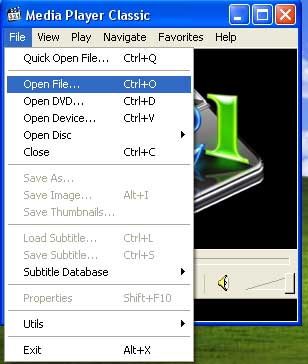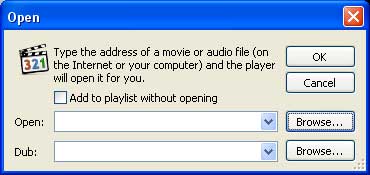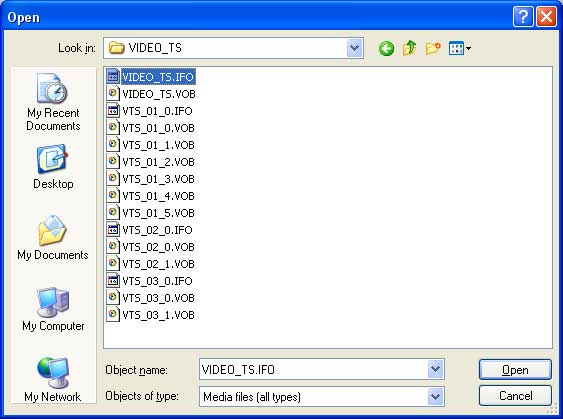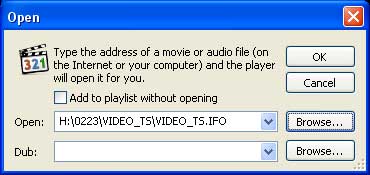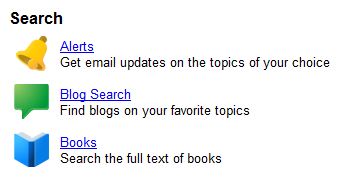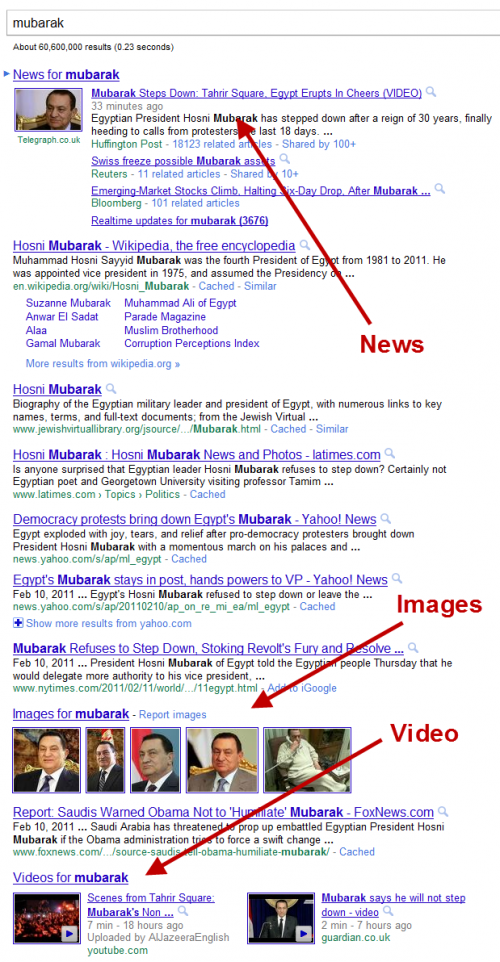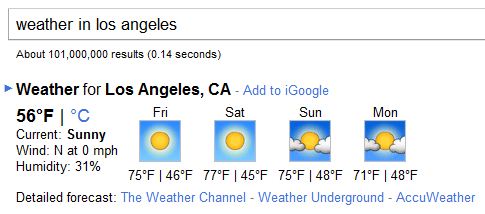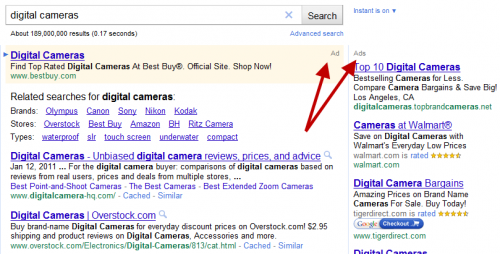Application software is a set of one or more
programs designed to carry out operations for a specific application.
Application software cannot run on itself but is dependent on system software
to execute. Examples of application software include MS Word, MS Excel, a
console game, a library management system, a spreadsheet system etc.
The term is used to distinguish such
software from another type of computer program referred
to as system software, which manages and integrates a
computer's capabilities but does not directly perform tasks that benefit the
user. The system software serves the application, which in turn serves the
user.
Examples of types of application
software may include accounting software, media players, and office suites.
Many application programs deal principally with documents. Applications may be bundled with
the computer and its system software or published separately, and may be coded
as e.g. proprietary, open-source or
university projects.
Contents
[hide]
Terminology
In information technology, an application is
a computer program designed to help people
perform an activity. An application thus differs from an operating system (which
runs a computer), a utility (which performs maintenance or
general-purpose chores), and a programming tool (with
which computer programs are created).
Depending on the activity for which it was designed, an application can
manipulate text, numbers, graphics, or a combination of these elements. Some
application packages focus on a single task, such as word processing; others,
called integrated software include several
applications.
User-written software tailors systems to
meet the user's specific needs. User-written software includes spreadsheet
templates, word processor macros, scientific simulations, graphics and
animation scripts. Even email filters are a kind of user software. Users create
this software themselves and often overlook how important it is.
The delineation between system software
such as operating systems and application software
is not exact, however, and is occasionally the object of controversy. For
example, one of the key questions in the United States v. Microsoft antitrust trial
was whether Microsoft's Internet Explorer web browser was
part of its Windows operating system or a separable
piece of application software. As another example, the GNU/Linux naming controversy is, in
part, due to disagreement about the relationship between the Linux kerneland
the operating systems built over this kernel. In some types of embedded systems,
the application software and the operating system software may be
indistinguishable to the user, as in the case of software used to control
a VCR, DVD player or microwave oven.
The above definitions may exclude some applications that may exist on some
computers in large organizations. For an alternative definition of an
app: see Application Portfolio Management.
Apps
and Killer Apps
Some applications are available in
versions for several different platforms; others have narrower requirements and
are thus called, for example, a Geography application forWindows,
an Android application for education, or Linux gaming.
Sometimes a new and popular application arises which only runs on one platform, increasing the desirability of that
platform. This is called a killer application or killer app.
In recent years, the shortened term
"app" (coined in 1981 or earlier)
has become popular to refer to applications for
mobile devices such as smartphones and tablets,
the shortened form matching their typically smaller scope compared to
applications on PCs.
Application software classification
There are many different ways to divide
up different types of application software, and several are explained here.
Since the development and
near-universal adoption of the web, an
important distinction that has emerged has been between web applications —
written with HTML, JavaScriptand
other web-native technologies and typically requiring one to be online and
running a web browser, and the more traditional native applications
written in whatever languages are available for one's particular type of
computer. There has been contentious debate in the computing community
regarding web applications replacing native applications for many purposes,
especially on mobile devices such as smart phones and tablets.
Web apps have indeed greatly increased in popularity for some uses, but the
advantages of applications make them unlikely to disappear soon, if ever.
Furthermore, the two can be complementary, and even integrated.
Application software can also be seen
as being either horizontal or vertical. Horizontal
applications are more popular and widespread, because they are general purpose,
for example word processors or databases. Vertical applications are niche products,
designed for a particular type of industry or business, or department within an
organization. Integrated suites of software will try to handle every specific
aspect possible of, for example, manufacturing or banking systems, or accounting,
or customer service.
There are many types of application
software:
· An application suite consists
of multiple applications bundled together. They usually have related functions,
features and user interfaces, and may be able to interact with each other, e.g.
open each other's files. Business
applications often come in suites, e.g. Microsoft Office, LibreOffice and iWork, which bundle
together a word processor, a spreadsheet, etc.; but suites exist for other
purposes, e.g. graphics or music.
· Enterprise software addresses the
needs of an entire organization's processes and data flows, across several
departments, often in a large distributed environment. Examples include enterprise resource planning systems,
customer relationship management (CRM) systems and supply chain management software. Departmental
Software is a sub-type of enterprise software with a focus on smaller
organizations and/or groups within a large organization. (Examples include
travel expense management and IT Helpdesk.)
· Enterprise
infrastructure software provides common capabilities needed to support
enterprise software systems. (Examples include databases,
email servers, and systems for managing networks and security.)
· Information worker software lets
users create and manage information, often for individual projects within a
department, in contrast to enterprise management. Examples include time management, resource management, analytical, collaborative
and documentation tools. Word processors, spreadsheets, email and blog clients,
personal information system, and individual media editors may aid in multiple
information worker tasks.
· Content
access software is used primarily to access content without editing,
but may include software that allows for content editing. Such software
addresses the needs of individuals and groups to consume digital entertainment
and published digital content. (Examples include media players, web browsers,
and help browsers.)
· Educational software is related to
content access software, but has the content and/or features adapted for use in
by educators or students. For example, it may deliver evaluations (tests),
track progress through material, or include collaborative capabilities.
· Simulation software simulates physical
or abstract systems for either research, training or entertainment purposes.
· Media
development software generates print and electronic media for others
to consume, most often in a commercial or educational setting. This includes
graphic-art software, desktop publishing software, multimedia development
software, HTML editors, digital-animation editors, digital audio and video
composition, and many others.
· Product
engineering software is used in developing hardware and software
products. This includes computer-aided design (CAD), computer-aided engineering (CAE),
computer language editing and compiling tools, integrated development environments, and
application programmer interfaces.
Applications can also be classified by computing platform such as a
particular operating system, delivery network such as in cloud computing and Web 2.0 applications,
or delivery devices such as mobile apps for mobile devices.
The operating system itself can be
considered application software when performing simple calculating, measuring,
rendering, and word processing tasks not used to control hardware via command-line interface or graphical user interface. This does not include
application software bundled within operating systems such as a software calculator or text editor.